[MEW ➡ MetaMask] Moving from MyEtherWallet to MetaMask
Using MetaMask + MEW has 3 key benefits:
If you use MetaMask, it is far less likely you will be phished or affected by a phishing site as your key remains in MetaMask and the fake website will not be able to steal it.
It is by far the fastest, easiest way to unlock your wallet via MyEtherWallet.com & completely free. You just click a button. No more searching for keys or keystore files!
MetaMask will block you w/ a big red warning if you go to a malicious site found on our blacklists. Look at all these crypto phishing websites!

Damn!
Installing & Setting Up MetaMask
Check to make sure it's the legit one. Are there are ton of positive reviews? Are there a ton of users? If so, it's probably the right one.
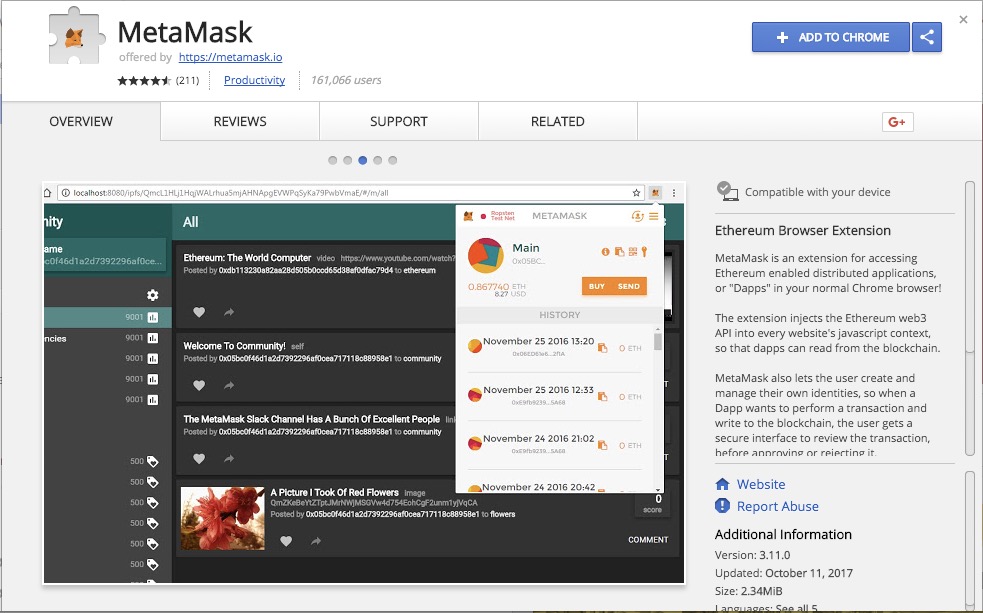
Install it by clicking "Add to Chrome".
Click the new orange MetaMask logo in your extension bar.
Read the terms of service. Accept said terms of service.
You are now asked to enter a password, which protects your key by encrypting it. This means you are more secure. Choose a strong, easy to remember password. Do not store said password in Dropbox, post it to Twitter, or share it with anyone. Write it down with good ol' fashion pen & paper!
You are now shown 12 words. This is a fancy private key which creates an infinite amount of private keys underneath it. You need this to access your Ether. No one can recover it if you lose it, your computer dies, you reinstall Chrome, you uninstall the MetaMask extension, or you reinstall your OS.
You can write your 12 words down and store it in a safe, or engrave it in metal. This will make sure that it never gets lost, even if your house catches fire. If using paper, you should store a second copy in a different physical location.
Remember! Do not share this key with anyone! If you do, they can access your account and send all your coins to themselves.
Transferring your Funds
You can now see your brand new account, balance, and transaction history. To transfer your funds from your old account to your newly setup MetaMask wallet, head to MyEtherWallet.com.
First, check to be sure you are on the correct site. Is the URL www.myetherwallet.com? Does it say MYETHERWALLET LLC [US] in the URL bar? Does the URL have any funky characters or is it mispelled (e.g. myehterwallet)?
No? Okay! Onwards!
Unlock your account how you typically do.
Get your address from Metamask. Click the orange extension icon, click the three dots (...) next to your new account, and click
Copy Address to clipboard.
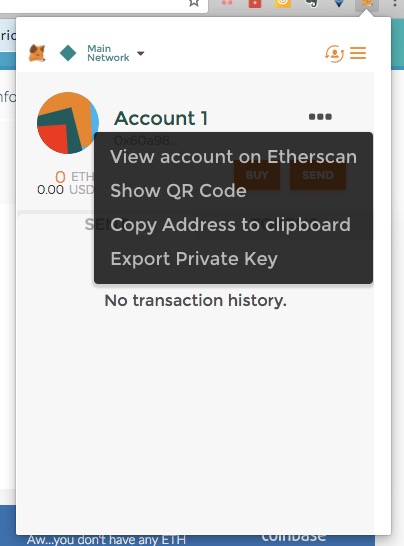
Paste your MetaMask address in the
To Addressfield on MyEtherWallet.First, send all your tokens. Click "Load Token Balances" in the sidebar and wait for allllllllll those tokens to load.
Select your token from the dropdown.
Click "Send Entire Balance" button.
Double check the amount, address, and tokens you are sending.
Generate & send the transaction. Ensure they were sent successfully and you can see them in MetaMask.
Repeat with all your tokens and then, last but not least, your ETH.
Next time you want to send your ETH or Tokens, simply go to MyEtherWallet, click the "Metamask / Mist" option, and click "Connect to MetaMask" button. You will instantly connect. How easy is that?!
Warning!
- If you are sending a huge amount of tokens or ETH, please send a small, test amount first. Or, consider getting a hardware wallet or running MEW offline. This ensures you are as secure as possible.
